Barcode Scanner in SwiftUI

Integrate a Barcode Scanner into your SwiftUI-App #
Barcodes are everywhere and thanks to Apples extensive frameworks, we have everything to make barcode processing an easy task. This article provides everything that is needed to include barcode scanning into an iOS application that is based on SwiftUI.
Apart from being a SwiftUI-application, two other frameworks are being used in this tutorial.
First, there is AVFoundation, which is described in Apples developer documentation as follows:
Work with audiovisual assets, control device cameras, process audio, and configure system audio interaction.
Second, we are going to use the Vision framework:
Apply computer vision algorithms to perform a variety of tasks on input images and video.
This article will walk through all the steps to wire up all the relevant classes to have a SwiftUI-application that displays the scanned barcode.
The Xcode-workspace with the fully-working application can be downloaded from here.
See the app in action:
Application Architecture #
First, I will provide a quick overview of all the classes created in this application.
Below is a basic class diagram showing all relevant elements.
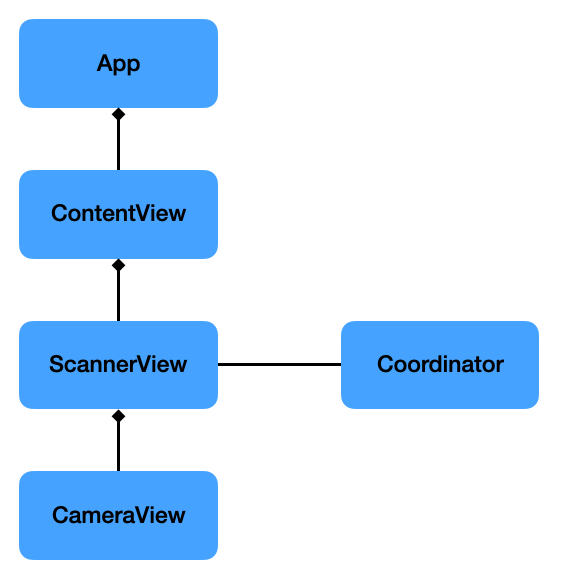
App: This is the basic app-template as created by Xcode and has been left as is.
ContentView: Holds the ScannerView and the Text that displays the scanned barcode result. It has a @State-variable that is being passed into the ScannerView (see below) and updates the Text automatically when it changes. You just got to love SwiftUI.
ScannerView: There is no native SwiftUI that does what we want, therefore we need to wrap a UIView that shows our cameras video feed in a UIViewRepresentable as I have explained in my article “Using UIView and UIViewController in SwiftUI”. This view has the job of exposing the scanned result via its @Binding-variable to its parent view.
CameraView: This is the UIView that is being wrapped by the ‘ScannerView’ which I have mentioned above. It itself wraps a AVCaptureVideoPreviewLayer, which is the layer that shows what is being captured by the built-in camera of the iPhone or iPad.
Coordinator: This class is part of the UIViewRepresentable and most of the stuff happens here. First we ask for camera permission, then we setup a pipeline to grab the cameras output, and finally we feed it into the code that does the barcode recognition.
Ask for Camera Usage #
In order to be able to use the camera the “Camera Usage Description” needs to be set in the Info.plist first.

Later, when the app has been started for the first time the following will pop-up that asks the user if it is allowed to use the camera.
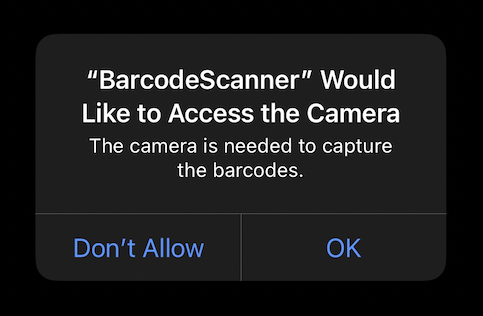
In the code, we ask for permission with
AVCaptureDevice.requestAccess(for: .video)`
Setting up the Camera Feed #
Now, that we have access to the camera, we can setup the whole pipeline for getting the video frames which can then be fed into the algorithm for extracting the information in the barcode.
These are the elements we need along with a description as provided by Apple:
AVCaptureDevice- A device that provides input (such as audio or video) for capture sessions and offers controls for hardware-specific capture features.
AVCaptureDeviceInput - A capture input that provides media from a capture device to a capture session.
AVCaptureSession- An object that manages capture activity and coordinates the flow of data from input devices to capture outputs.
AVCaptureVideoDataOutput- A capture output that records video and provides access to video frames for processing.
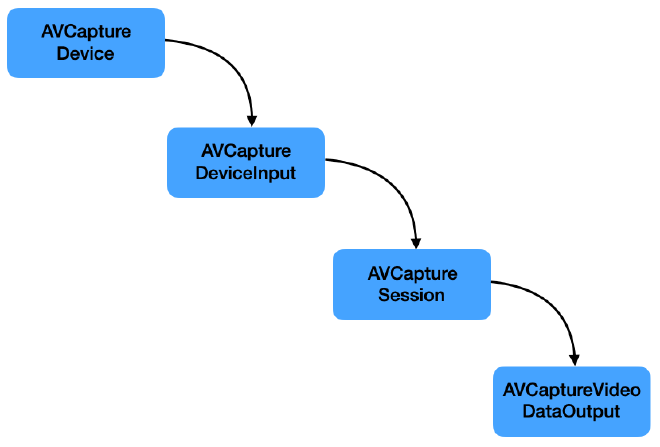
Whereas the AVCaptureSesssion is the central responsible for gathering and processing the necessary video frames, what we are ultimately interested in are the video frames themselves to run the barcode detection algorithms on.
The AVCaptureVideoDataOutput has a delegate which receives the captured output and the buffer with the samples.
Our Coordinator will act as this delegate by inheriting from AVCaptureVideoDataOutputSampleBufferDelegate and implementing captureOutput(_:didOutput:from:).
Processing the Captured Image #
One more step needs to be taken in order to receive the barcode information: Processing the images that are being received from the phones camera.
There are two classes mainly responsible for that:
VNImageRequestHandler- An object that processes one or more image analysis requests pertaining to a single image.
VNDetectBarcodesRequest- An image analysis request that finds and recognises barcodes in an image.
This is how they work together:
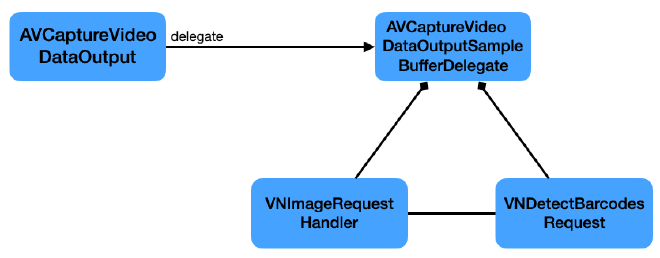
When instantiating the VNDetectBarcodesRequest we need to provide a handler that processes the result.
let request = VNDetectBarcodesRequest(completionHandler: self.barcodeRequestHandler)
This handler then receives the observed result which we can process further and extract the final String
func barcodeRequestHandler(request: VNRequest, error: Error?) {
guard let results = request.results as? [VNBarcodeObservation],
let payloadStringValue = results.last?.payloadStringValue else {
return
}
self.scanResult = payloadStringValue
}
Conclusion #
In this post I have outlined what is necessary to create a SwiftUI-app to scan barcodes with.
The Xcode-workspace with the fully-working application can be downloaded from here.